Password protection for streams, assets and origins
Pro Player feature. Your media can be password protected. When enabled, viewers are required to enter a password before being able to access the media. This works for live streams, media assets and media you stream via origins. Another way to protect streams is via stream URL tokens which you will have to implement yourself on your website (this feature works regardless the player that is being used).
Password-protection makes use of the stream URL tokens system. When you enable password-protection on a piece of content, token protection is automatically enabled as well. You cannot disable token-protection while password-protection is active.
Privacy Player Pro will not ask for a password if you have generated a token and provided it to the viewer. Thus, you are able to use these two features together. For instance, you can let users that are logged into your site view the stream as usual, by automatically providing a token to them, but require not-logged in users to enter a password.
Unlike most platforms, we don’t use security by obscurity. Jet-Stream access protection mechanisms are implemented down to the streaming and caching servers. Servers will not allow access to media or media chunks unless a valid token is available. Tokens automatically expire and passwords are sent securely over https. Make sure you don’t expose your private token key and only share passwords with people you trust.
Configuring a password
Passwords are configurable per stream, VoD and Origin. Each piece of content can have its own custom password. Navigate to the page and find the item you would like to configure password-protection for.

At the Lock options, press the key icon, which shows "Not password protected" when hovering over it. Doing so will open a pop-up window.
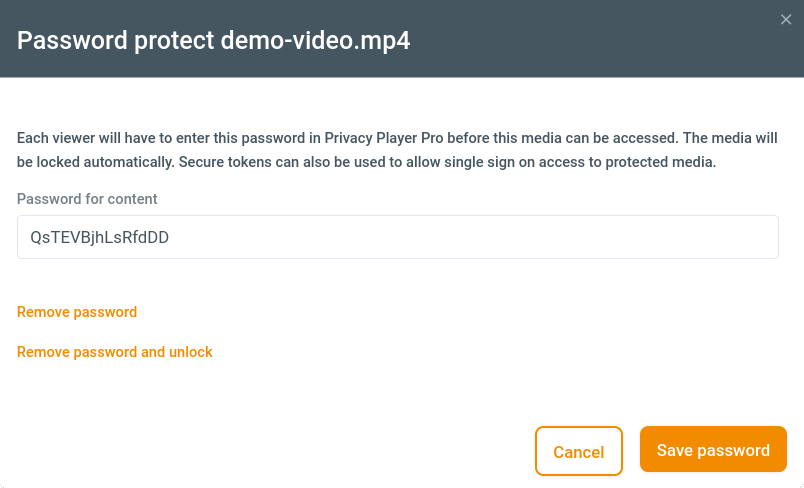
Enter your preferred password and click "Save password". The key icon will now highlight orange signaling you have password-protection enabled. Token protection is also automatically activated as password-protection makes use of that system.
We recommend to use a hard to guess password of at least 12 characters.
You can publish your streams as usual, but when trying to watch the stream, viewers will have to provide the password you have configured.
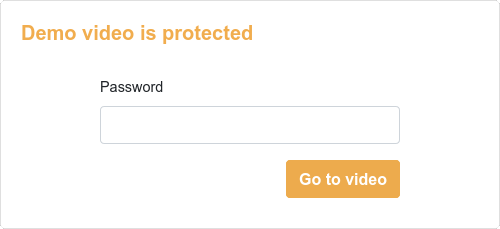
As seen in this image, by default, the title configured in the item's metadata menu is used as a header in the form. If there is no title configured, "Media is protected" is displayed.
To edit a password, navigate to the pop-up again, change the password entered and click "Save password".
Removing password-protection
To remove the password, navigate to the stream, asset or origin again. Open the password-protection pop-up by clicking the key icon at the Lock options. In the pop-up, press "Remove password" in the bottom-left corner. Password-protection has now been disabled for this item.
Token-protection will not be disabled automatically, even if it was automatically enabled when configuring a password. This allows you to remove the password while still protecting your media through the tokens. If you don't make use of token-protection, you can press "Remove password and unlock" or disable token protection manually.
The geo fencing service works in conjunctions with both password protection and token protection. Users outside of the geo fence with a correct password or token will not be able to access the media.