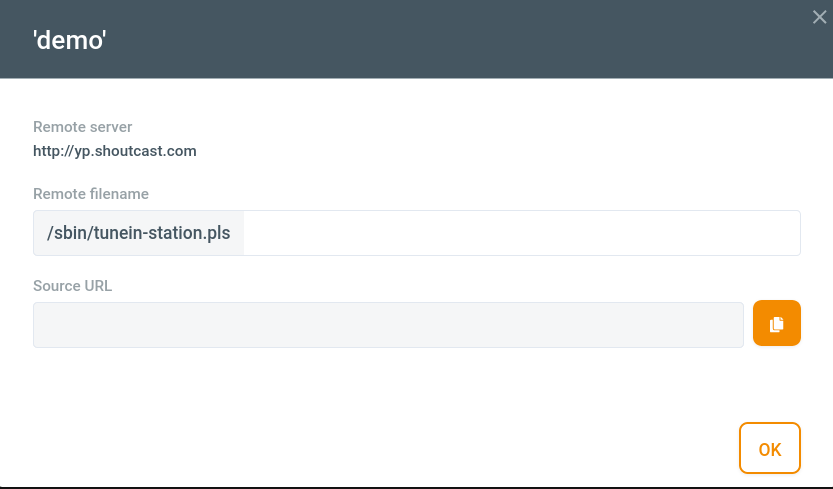Origins (http remote origins)
A remote origin is a technique that lets the Jet-Stream CDN cache a complete directory from an external source. This could be all content available on a (your) server, or just a single directory on the external server. With a remote origin you only need to create a link with the external location once and then any content present will become available, making it unnecessary to create an item in Cockpit for every single asset on the remote location. In a way the name of the HTTP remote directory you create becomes an alias for the external location.
The only limitation is that content must be cacheable. In other words: all normal (static) web content including downloadable movie files, can be delivered through an remote origin, as well as all types of HTTP streams, both VOD and live.
Remote origins also supports sending a virtual hostname with each request. This makes it possible to support origins on shared hosts (the server hosts multiple domains).
Add a remote Origin
First you go to the Origin Tab. After that you click on the "NEW ORIGIN"button. After that you need to specify the Primary source location, secondary source location. See the table below for more information
| Field | Description |
|---|---|
| Primary source location | The url to your server from which we will pull from. Only static content is supported. |
| Secondary source location | Optionally you can configure a second origin for High availability. The server need to have the same assets as the primary server. |
| Remote directory name | The display name in Cockpit of this HTTP remote directory location. |
| Virtual Hostname | Eventually you can send a virtual hostname to the remote directory. This is used for shared hosting. |
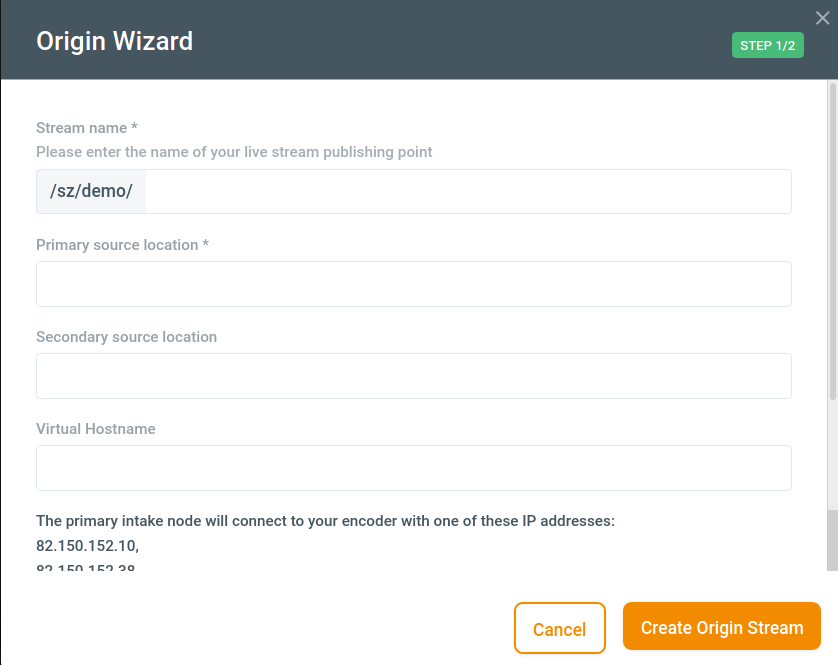
When you are finished please click on next. A confirmation window will appear with the information provided. If all looks good click on next. The HTTP remote directory location will now be generated.
Managing your remote origins
You can manage your remote origins by clicking on the origins Tab in the control panel. Now you see all HTTP remote directories.
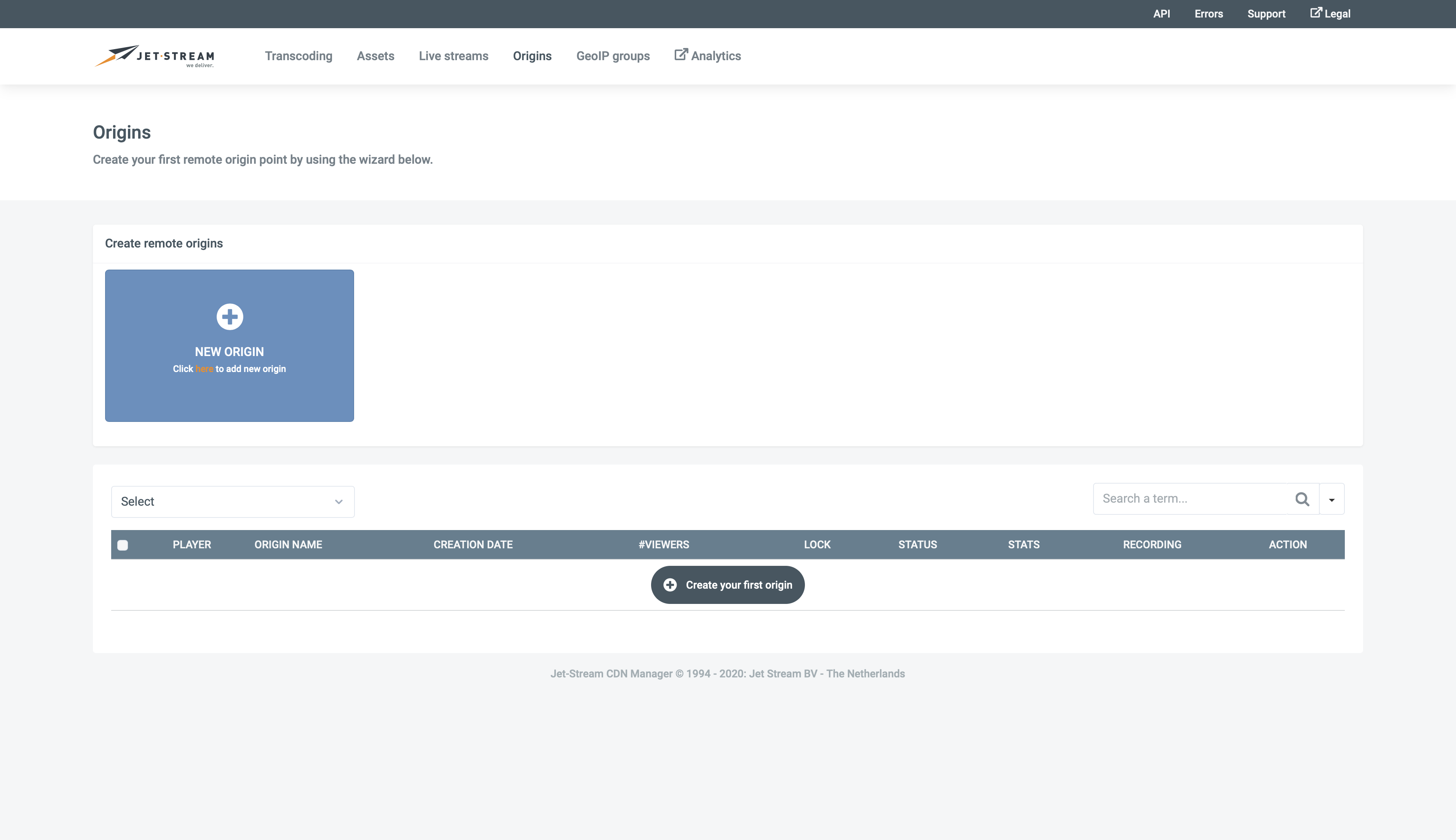
| Name | Description |
|---|---|
| Select | A checkbox to select the origin so you can manipulate it by using an action in the dropdown menu which can be found on the bottom of the page. |
| Password lock | You can lock this origin's content requiring viewers to enter a password. See password protection. |
| Token lock | With this button you can lock an origin. A token is needed to view content of the HTTP remote directory. See generating tokens. |
| GeoIP Lock | With this button you can make the remote origin only available to a specific set of countries. When you click on the button a box wil open where you can select the allowed GeoIP groups. If you need to create custom GeoIP groups please see the GeoIP Group chapter in the manual. |
| Filename | The display name of the HTTP remote directory. If you click on it you can rename the display name. |
| Upload | The time the origin was generated. |
| Current viewers | The amount of viewers of the HTTP remote directory.. |
| Statistics | When you click on the icon you see the requests/minute/network of the selected HTTP remote directory. |
| Status | The status should always be a green checkmark. If it is a red cross please double check your source url. And try to click on the button Purge caches. If you are still experiencing issues you should contact your resellers support department. |
| Edit source | By clicking on this button you can edit the origin . |
| Delete | With this button you delete (remove) the origin. |
| Distribute | Distribute will mark the HTTP remote direcoty as popular. All new viewers will be processed by the Bursting servers (normally you don't need this function, because the system decides by it's own what is popular). |
| Purge caches | Purge caches will remove any caches in the CDN. If you have trouble accessing the HTTP remote directory, this may fix the issue (normally you don't need this function). |
| Publish | With this button a box will open which helps you generate the url to access your stream. Please see Generating your url for more information. |
You can also select multiple items by selecting the checkbox before the filename. After this you can select one of the following options in the -=actions=- dropdown menu:
| Action | Description |
|---|---|
| Embed code | With this button a box will open which helps you generate the url to access your stream. Please see Generating your url for more information. |
| Delete | Delete the selected origin. |
| Distribute | Distribute will mark the origin as popular. All new viewers will be processed by the Bursting servers (normally you don't need this function, because the system decides by it's own what is popular). |
| Lock | Lock the selected origin A token is needed to access the remote origin. Please see the API page for information about token generation. |
| Unlock | Unlock the selected origin. A token is no longer needed to access the HTTP remote directories. |
| GeoIP lock live streams | GeoIP lock the selected origin. The remote origin will only be available to a specific set of countries. When you select this action a box wil open where you can select the allowed GeoIP groups. If you need to create custom GeoIP groups please see the GeoIP Group chapter in the manual. |
Generating your url
To generate an url to access your asset on the origins tab you need to click on the play button next to the remote origin name.