GeoIp groups
GeoIP Groups are used for restricting an Asset or Livestream to specific countries. A GeoIP group can contain multiple countries. When a viewer is not from a country assosiated with the GeoIP group of the asset or livestream he will get a 404 error.
We have made some default groups for you to get you started. The default groups are the continents. You can change these groups, but we recommend to create a new GeoIP group if you need any changes.
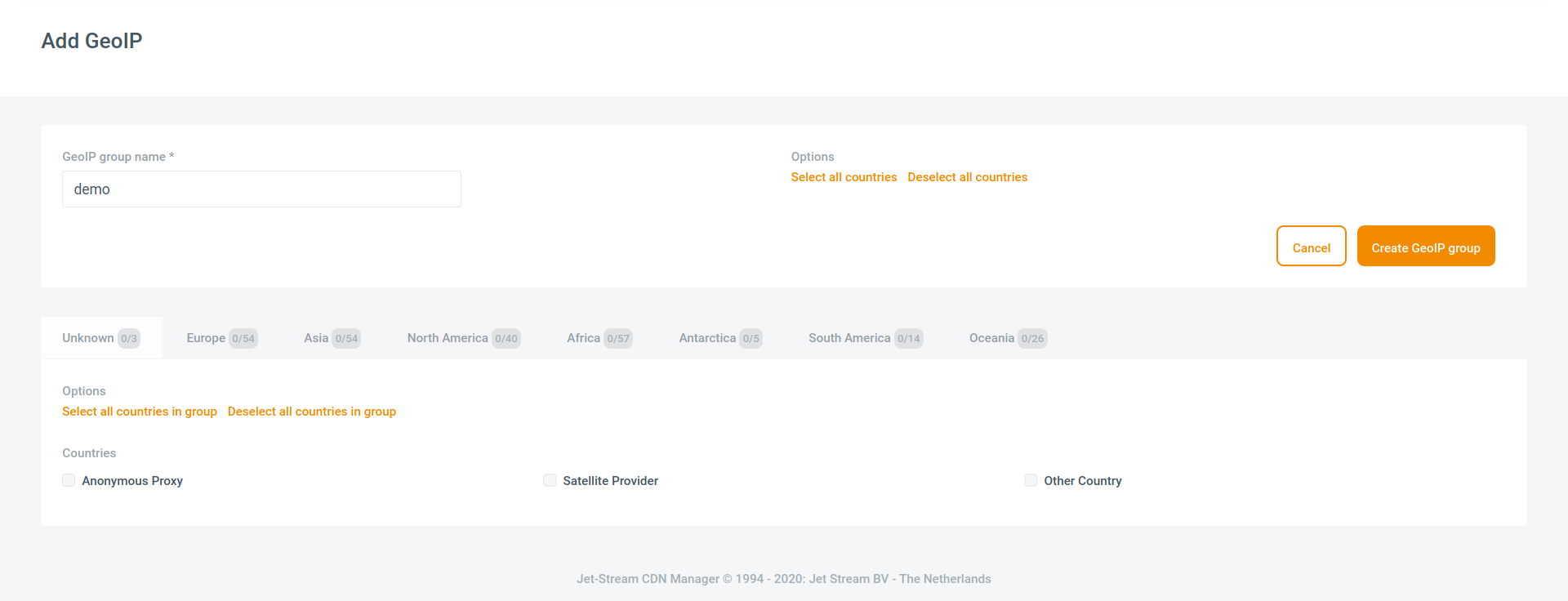
Add a new GeoIP group
A new geographical group can be created by clicking the 'Add a new GeoIP group' link. You will be taken to the Add a new GeoIP group page. In the GeoIP group name field you can specify the name for the GeoIP Group. After that you need to select the countries that should be assosiated with the GeoIP group. When you are done you click the 'Add new GeoIP group' button to save the new group. VDO-X should display a confirmation that the new group was created correctly.
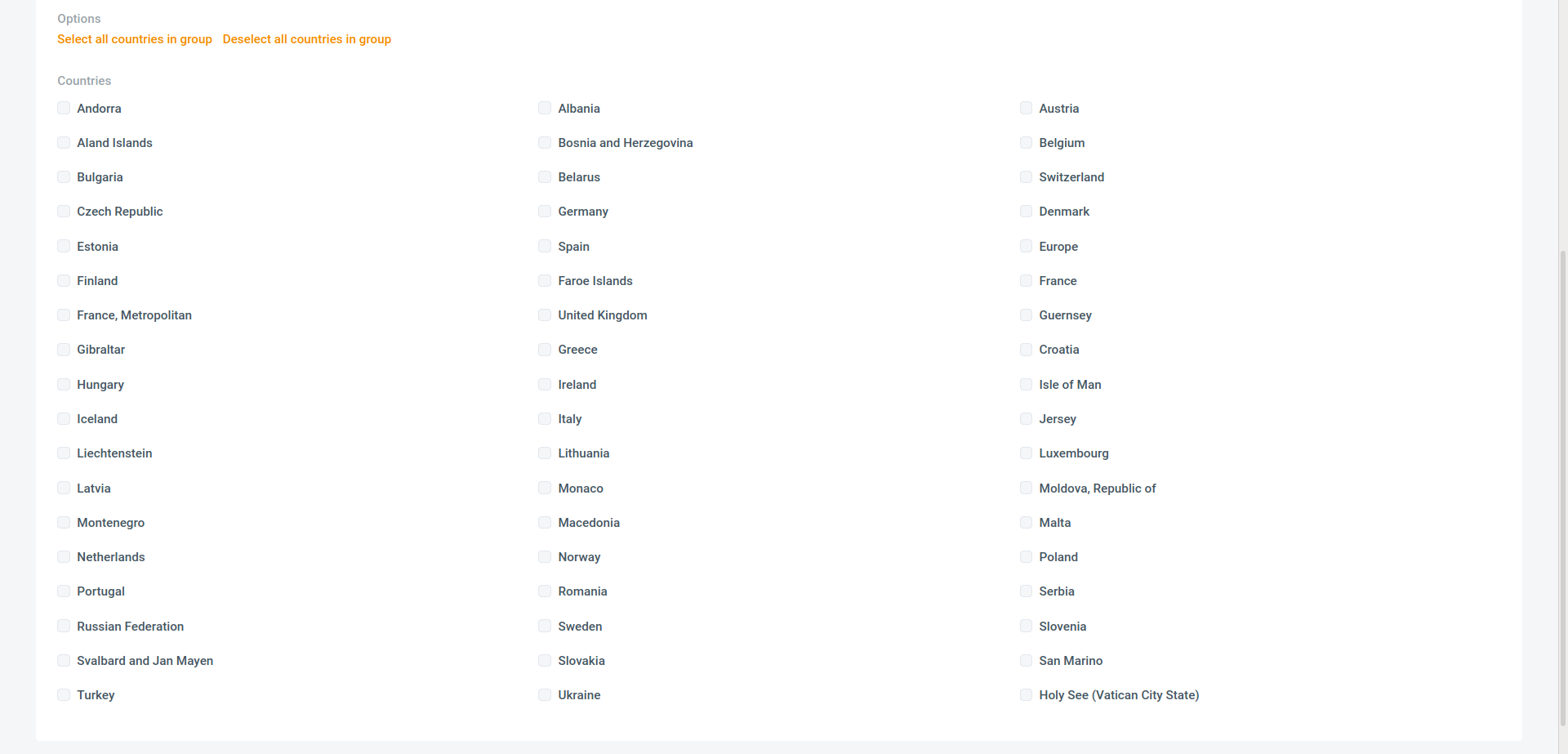
Edit GeoIP group
You can edit a GeoIP group by clicking on the GeoIP group name on the GeoIP page. You can change the name and the countries assosiated with the the group. When you are done you click on the Update GeoIP group button. You can also delete the GeoIP group by clicking on the Delete GeoIP group button.
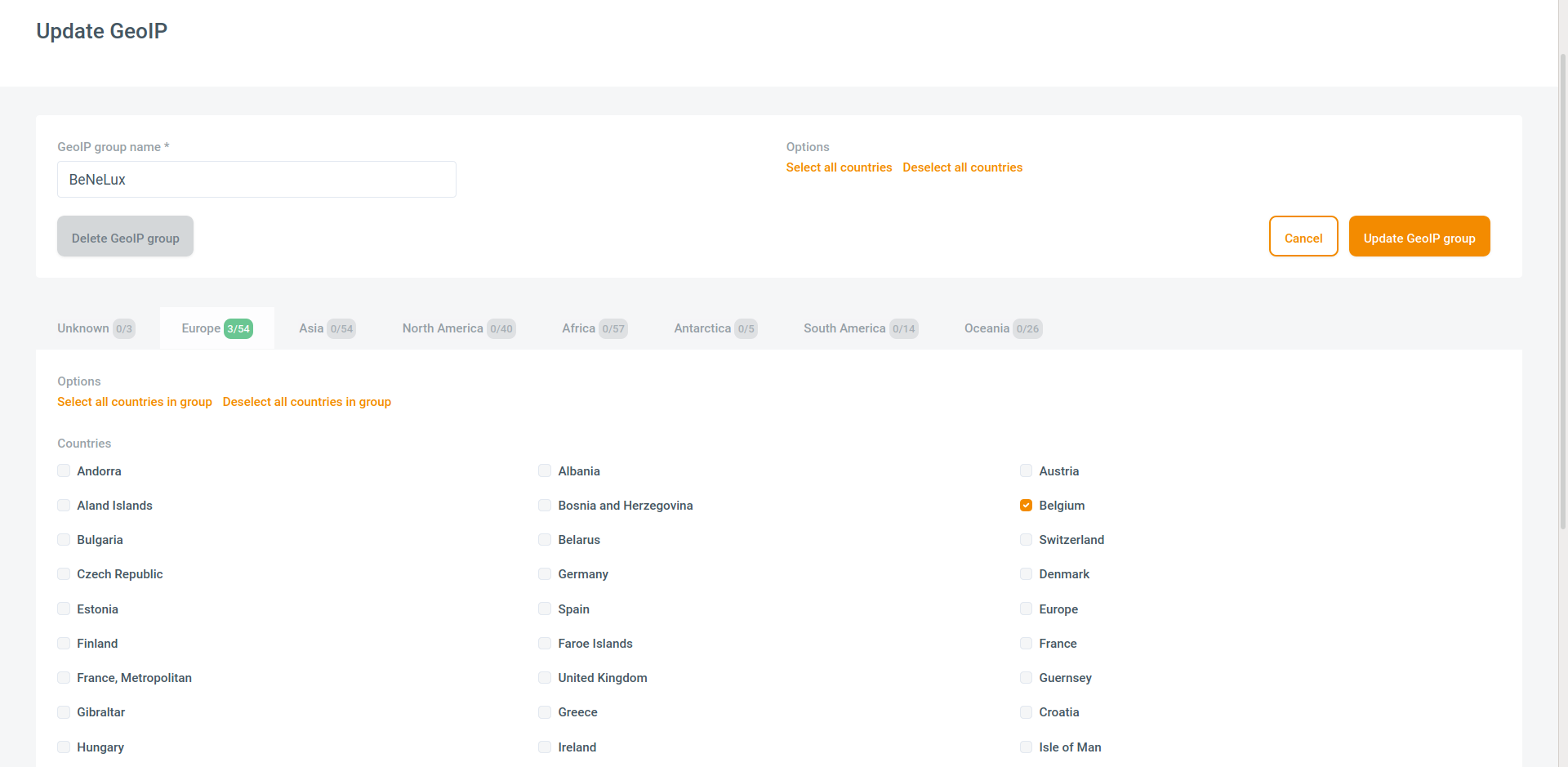
Managing GeoIP Groups
A GeoIP group may be Deleted, undeleted and purged. This can be done by first selecting the GeoIP group and then click on the -=Action=- dropdown menu.
| Action | Description |
|---|---|
| Delete | When you delete a GeoIP group the group will be disabled. Any associations with Assets and Livestreams will be removed. You still can recover the group if you want by selecting undelete, but the associations will not be restored. |
| Undelete | First you need to check the box: Show deleted GeoIP groups. After this select the deleted group and choose Undelete. The GeoIP group is now restored, but you need to reassociate the GeoIP group to your Assets or Livestreams. |
| Purge | You can permanently remove a deleted GeoIP group by purging it. To do this you need to first check the box: Show deleted GeoIP groups. After this select the deleted group and choose Purge. The GeoIP group is now gone. |