Users
The users tab allows you to manage existing users and create new users. An user can have different rights for example: FTP only user, livestream manager or a full access user.
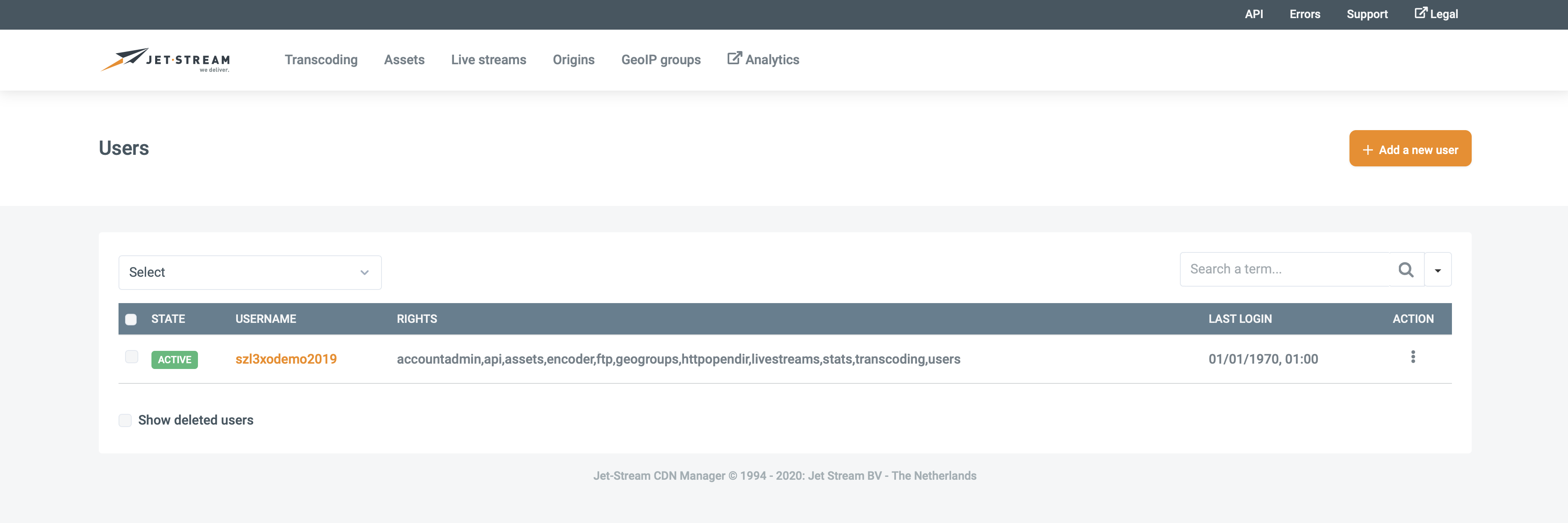
the State if a user can be:
- Active - The user was validated and has access to Cockpit.
- Being validated – the user was just created and Cockpit is in the process of validating whether everything went all right. Validation of a new user should never take more than a few minutes.
- Deleted – Before removing a user definitively from the system it has to be put in a Deleted state. A deleted user can not access Cockpit in any way, but all user data and configuration are kept in place to make it easy to Undelete. You need to purge an user to fully remove an user.
- ERROR –The user could not be validated. Please select the user, double check the information and select 'Update user'. This will restart the validation process. If validation keeps failing, please contact your Reseller
Add a new user
Select the 'Add a new user' link next to the big plus to create a new user. The following form should appear. A new user can be created by entering the requested values (starred fields are mandatory) and pushing the 'Add new user' button. It can take a few minutes until the changes are processed internally.
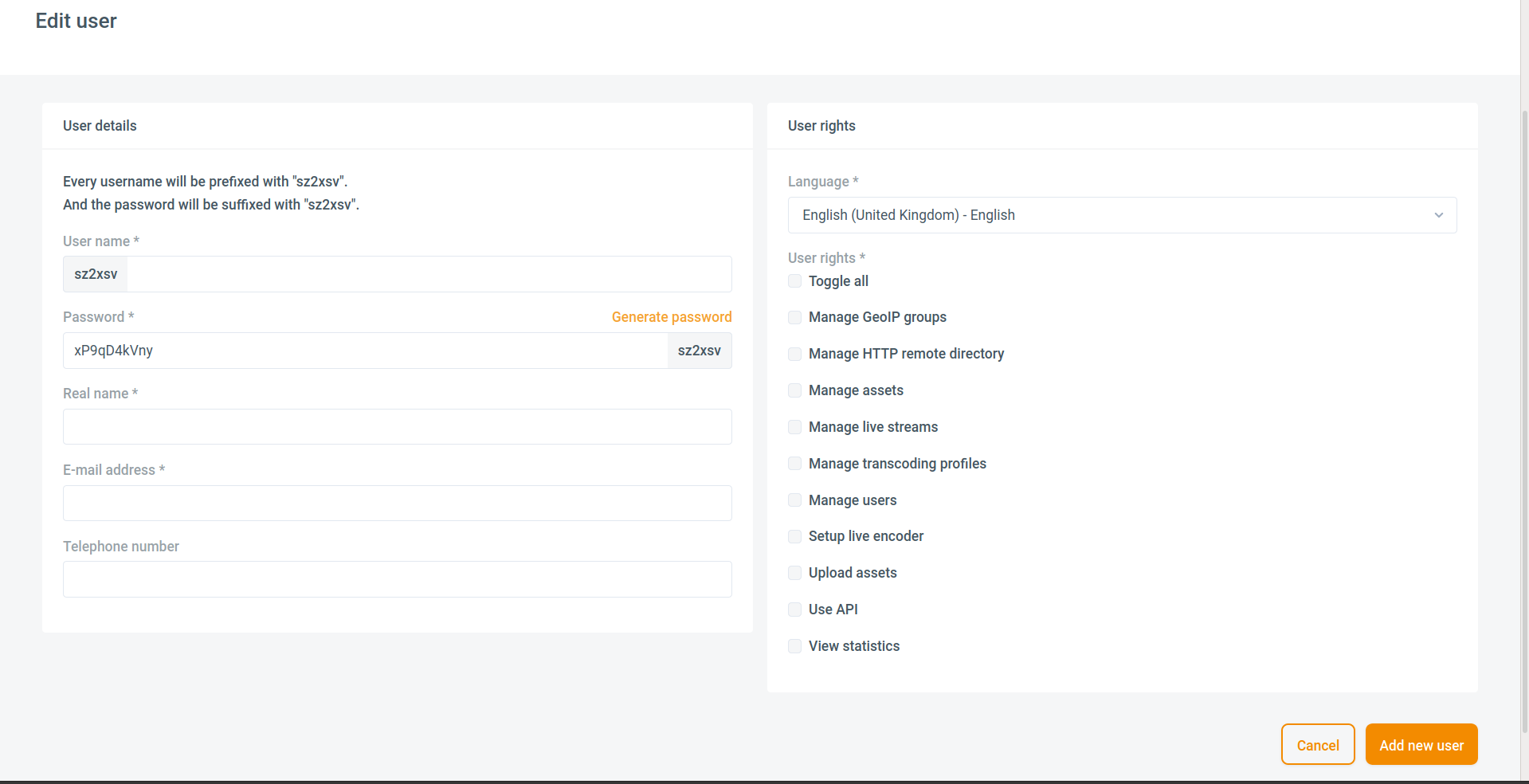
| Term | Description |
|---|---|
| Username | The username for the new user. Every user has a prefix (in this example sz9bgz). When the username is already taken the text-bar will turn red. |
| Password | The password for the new user. We recommend to use the generate button. The prefix (sz9bgz) will be added to the end of the password. |
| Real Name | The Real Name of the user. The real name is used for the greeting in automatically generated e-mail (the login credentials e-mail for example). |
| E-mail Address | The E-mail address of the user. The E-mail Address is used for sending automatically generated e-mails (the login credentials e-mail for example. |
| Telephone number | The Telephone number of the user. The telephone number is not used by the system and therefore optional, but it can be useful to have the telephone number of your users. |
| Language | The default Language for the new user. Cockpit will use the specified language when logging in as this user. |
| User Rights | The User rights for the new user. The new user has rights for the specified rights. Please see the Appendix B: User rights page for more information. |
Edit user
To edit a user click on the username on the user page. Editing a user is almost the same as creating a new user. The only difference is that you cannot change the username. When you are finished customizing the user please click on the Update user button. It can take a few minutes until the changes are processed internally.

For Descriptions See table above.
User Actions
You may execute User actions on one or multiple users simultaneously. On the user page select the target users by checking the box in the 'Select'

column and select the wanted action from the '-=Action=-' pull-down menu. The available actions are:
| Term | Description |
|---|---|
| You can e-mail a user by clicking on the Email action. A window will open where you can type the e-mail that will be send to the e-mail adress provided when creating the user. | |
| Delete | You can delete a user by clicking on the Delete action. The user will be disabled, but will not be removed. If you want to completely remove a user you need to purge it afterwards. |
| Undelete* | You can undelete a user by clicking on the Undelete action. The deleted user will be undeleted and reactivated. |
| Purge* | You can purge a user by clicking on the Purge action. You can only purge deleted users. Purging a user is an irreversible action; the whole user will be deleted. |
* To view deleted users you need to check the box Show deleted users. Otherwise deleted users will not appear on the user page.
User Options
On the user page you can click on the options button next to the Username. A menu will open with 2 options: you can send the user his credentials or delete the user.
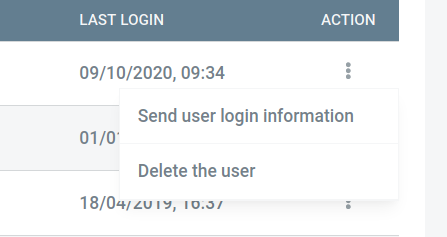
| Term | Description |
|---|---|
| Send user login information | You can e-mail a user their credentials by clicking on the Send user login information option. A window will open with with the e-mail that will be send to the user. If you want you can change the default text. After that you click on Send. |
| Delete the user | You can delete a user by clicking on the Delete action. The user will be disabled, but not removed. If you want to completely remove a user you need to purge it afterwards. Please see the User actions chapter for more information about purging a user. |
Appendix User rights
User rights are used to give users permissions (rights) to features of Cockpit. This way you can create individual users for FTP or API access. Or create multiple accounts with all rights so you can have multiple administrators. User rights can be enabled or disabled respectively by selecting or deselecting the corresponding checkbox in the User rights list found at the bottom of the Add a new user and Edit user screens.
For instance, a user with the user rights as displayed in the image below would be allowed to manage live streams, start a broadcast, upload new VOD content, use the SOAP API and check statistics. The user is not allowed to work with geo-groups, remote origin or make changes to any users (this includes making changes to settings of the user itself).
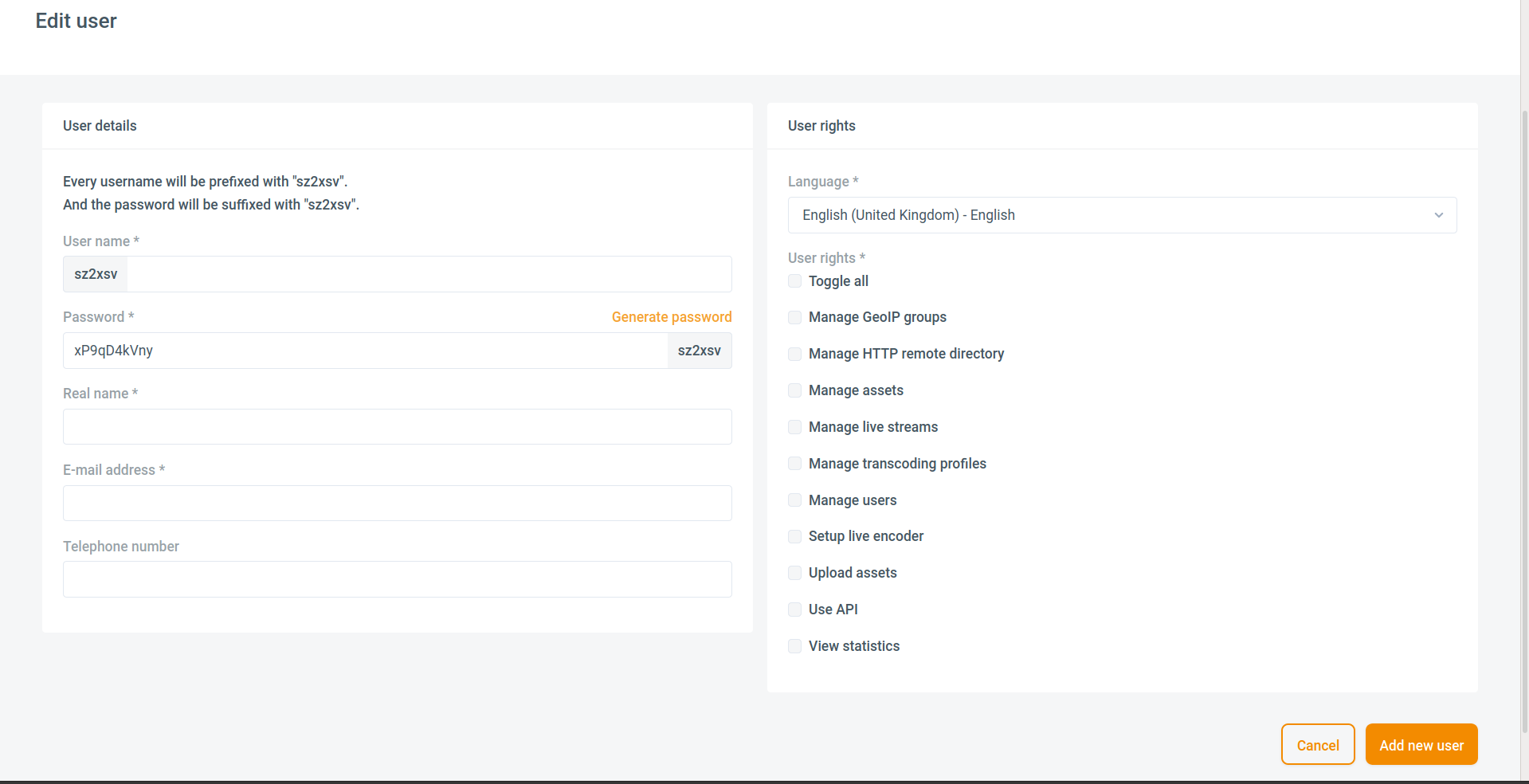
| User Right | Shortened name | Privileges |
|---|---|---|
| n/a | accountadmin | There is one user with this user right: the account administrator. This right can not be removed from the user, as it is your primary account. |
| Manage GeoIP groups | geogroups | Enable the Geo groups menu item, which allows the user to create, edit and delete geo groups. This right does not apply the user to link geo-groups to any type of content. |
| Manage Remote Origins | httpopendir | Enable the remote origin menu item, which allows the user to create, edit, delete and distribute remote origin as well as generate embed codes for content inside these directories. |
| Manage assets* | assets | Enable the Assets menu item, which allows the user to combine and split assets delete assets distribute assets, undistribute assets, purge caches generate embed codes and preview assets Set GeoIP groups on assets Uploading assets is not allowed. |
| Manage live streams* | livestreams | With this user right the Live streams menu item is enabled, which allows a user to create, edit and delete live streams distribute, undistribute live streams and purge caches for HTTP streams generate embed codes Set GeoIP groups on livestreams Notice that live streams can only be created for users with the Setup live encoder right. Similarly publishing a live stream is not allowed, hence previewing by the current user is only possible if the current user also has the Setup live encoder user right. |
| Manage users* | users | Enable the Users menu item, allowing the user to create, update, delete and purge users, and to change user rights. |
| Setup live encoder | encoder | This user right allows a user to connect an encoder to the CDN, hence to publish the live stream. To be clear: a user with only this right is unable to login to Cockpit or to ingest VOD. |
| Upload assets | ftp | This user right allows a user to upload files with FTP into Cockpit. Deleting files is not allowed. To be clear: a user with only this right is unable to login to Cockpit or to publish live streams. Without the Manage assets rights the user cannot manage his uploaded assets. |
| Use API* | api | Enable the API menu item and allow the user to connect to the SOAP API. In order to do anything through the API (even to get a listing) with remote origin, assets, live streams, or users, the user will addionally need to have the corresponding user right. |
| View statistics* | stats | Enable the Statistics menu item, allowing the user to access statistics of the account. This user right also allows the user to login to Afterburner to get historical statistics. |
* Some user rights are starred. If a user has at least one of the starred user rights, the user has the ability to log in to Cockpit either through the web interface, or through the SOAP API.