How To Upload a VoD Asset
In this QuickStart Guide you will learn how to upload VoD assets through FTP. Once the upload is finished, Cockpit will process the file and distribute it through the CDN. Please be aware that after a file is processed it cannot be downloaded from the ftp server. We have 2 types of assets: Streaming and Download assets. In the table below we will explain the difference between the 2 assets types. In most cases you want Streaming assets.
| Type | Folder | Desscription |
|---|---|---|
| Download | /wwwroot | Downloadable files are regular files like PDF and the new WebM and OGG formats. These files are served from a webserver and will be fully downloaded. For non-video or video that can't be streamed this the normal and preferred way. For playing any video that supports being streamed, it is strongly advised to use streaming. |
| Streaming | / | A streaming file will be served by a streaming server, which will essentially send the file frame by frame to the viewer. An important advantage is that a streaming server does not allow downloading the file in full. This way the user can watch the video, but can't download it to the computer. If the user watches 50% of the video, only 50 % of the traffic is used. In case it was a download asset it would have been fully downloaded. We highly recommend to use Streaming assets. |
We advise the following encoding settings for your assets:
| field | Desciption |
|---|---|
| Container | MP4 (Only if applicable |
| Videocodec | H264 |
| Keyframes | 2 seconds. When you are using 25 FPS you need to configure a keyframe every 50 frames |
| H264 profile | When the resolution is below 1280720: Baseline 3.2 When the resolution is 1280720 or higher: High 4.1 |
| Video bitrates | 424240 512 kbit (Baseline 3.2) 640360 1 mbit (Baseline 3.2) 1280720 2,5 mbit (High 4.1) 19201080 5 mbit (High 4.1) |
| Audio codec | AAC-LC or AAC when AAC is not an option for you, you should use MP3 Samplerate: 48Khz |
Upload your Asset
Now we will explain how to upload videos to our system: First you need your FTP credentials. You can find your credentials on the API page. You see here Assets Ingest API. Below the access ingest api you find your FTP details. For your username and password you need to click on the Click here for login details button. Now that we have your login credentials it is time to open your FTP client. In this example I use FileZilla, which is an Open Source FTP client for all major platforms. It can be downloaded from the following page: https://filezilla-project.org/download.php?show_all=1 . When you start Filezilla you notice the Host:, Username and Password field. Here you need to put the credentials we found earlier. After this you click on quick connect. Files uploaded to the / (root folder) are treated as streaming files. Files uploaded in the wwwroot are treated as download files. To upload a file you need to drop the file the the right pane (remote site). When the file finished uploading it will be processed in our CDN. After this you can find it in your assets.
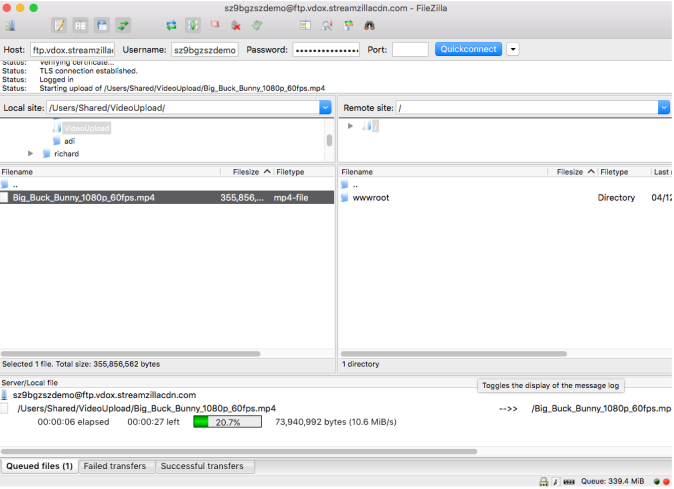
Please consider the following points:
- It is not possible to delete files from the FTP dropbox. If you accidentally uploaded a wrong file you should wait until the Cockpit processed the file and subsequently delete the file through the interface
- Do not close the FTP connection before the upload has finished
- You can create any number of sub-folders you want, but do not remove the wwwroot folder
- If you're using both Windows and non-Windows systems and/or services, we strongly recommend to use either uppercase or lowercase (i.e. do not mix) when naming folders and files
- Don't use spaces in your filenames. Use dashes(-) instead
Create your embed code
You are now ready to watch and embed your video. To create the embed code please go to the Assets tab and click on Publish next to the asset.
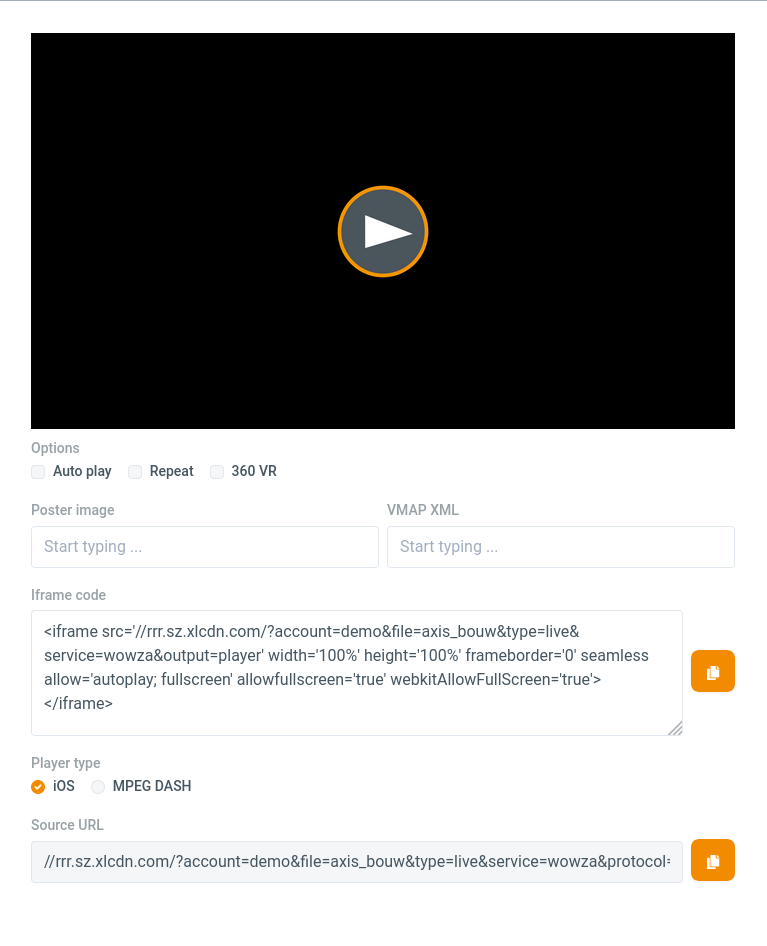
In the table below you find information about the fields. When you are done please click on the Generate button. In the text area the HTML embed code will be generated. In the text box below you can find the direct url to the player with your parameters. After you click on generate you can watch a preview of your iFrame player by clicking on the Preview button. The iFrame player supports HTTP and HTTPS to change the protocol you only need to edit the link.
| Field | Description |
|---|---|
| Filename | The filename of the selected asset |
| Delivery service | The service used for delivery of your media. In most cases this is the Wowza Media Server or Nginx. |
| Movie size | The size of the iFrame player on your website. |
| Posterimage | A poster image will be displayed before playback of the video. The poster image needs to be uploaded in the wwwroot folder using FTP. You only need the filename, this field supports autocomplete. |
| VMAP XML | VMAP XML is a XML used for advertising. You can specify the URL for your advertising XML here. |
| Automatically start playback | When yes is selected the asset will be played as soon as the page loads. |
| Repeat playback | When yes is selected the asset will repeat after playback. |