How To Create a liveStream
In this QuickStart Guide you will learn how to create a LiveStream for the Wowza Media Server. Other types of streaming are setup in the same way, so you can use this guide for all types of streaming. First you need to Login to Cockpit. The credentials can be found in your welcome e-mail. After you login head over to the Live Stream tab. Then click on the Add a livestream button. A wizard will appear, in this wizard you need to select Flash, Smooth, iPhone (Wowza). Then you click on next.

In the next screen you need to specify the Stream Method, Multibitrate and the stream name. In the table below we will explain those things.
| Field | Discription |
|---|---|
| method | Select RTMP here. We offer 3 different stream Methods. RTMP, RTSP and Pull. RTMP: The default choice and should be used in most cases. RTSP: An older protocol, you only need to use this method if your encoder doesn't support RTMP. Pull: We download your rtmp or rtsp stream. You need to host your own stream. This can be used to pull your ip camera, without using an encoder. |
| Multi Bitrate | If you are planning to send multiple bitrates simultanesly you need to select yes. If you only provide a single bitrate you need to select no. |
| primary/ballback Wowza URL | You should always connect to both servers. This way your stream is redundant and highly available, even when one of the servers fail. |
| Stream | Here you can specify the name of your stream. Please don't use spaces or special characters. Dashes (-) are allowed. |
| Username | The username you need to specify in your encoder. |
| Password | The Password you need to specify in your encoder. |
When you have filled in all fields please click on Next.
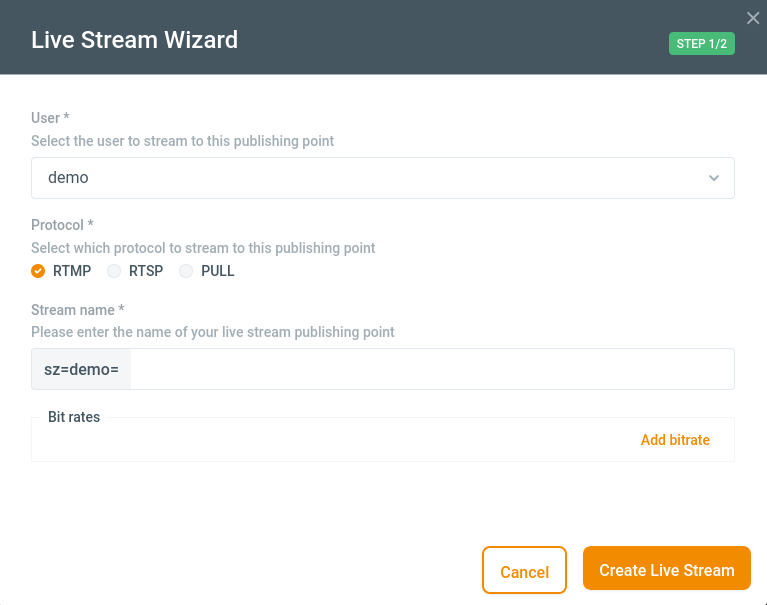
Now a screen will open with all your provided settings. If everything is okay you can click on Next. The stream will now be created, this will take a minute.
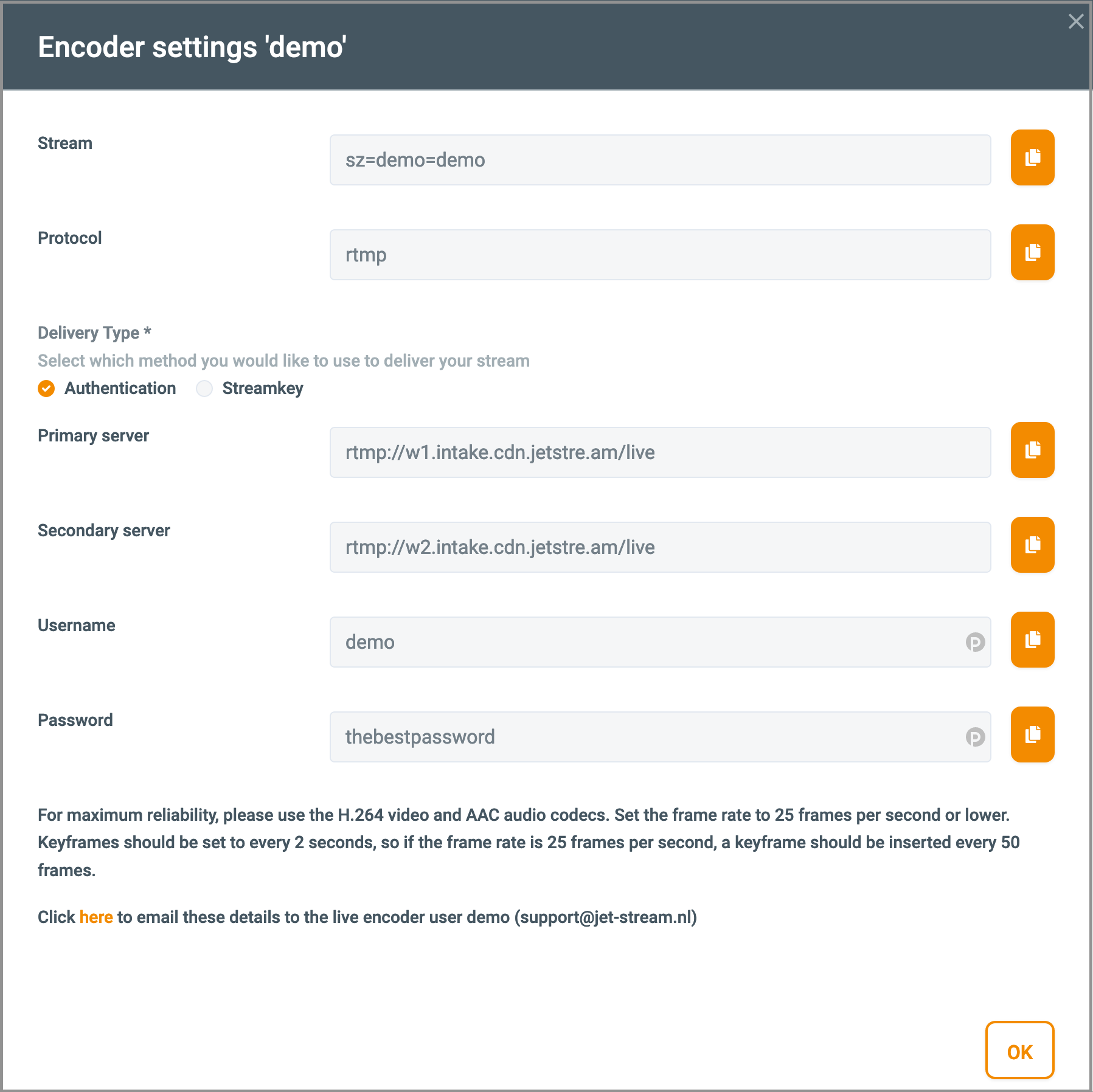
Now we are ready to setup your encoder.
Setting up your Encoder
Please see How to setup your encoder
Create your embed code
You are now ready to watch and embed your video. To create the embed code please go to the Live Stream tab and click on Publish next to the stream.
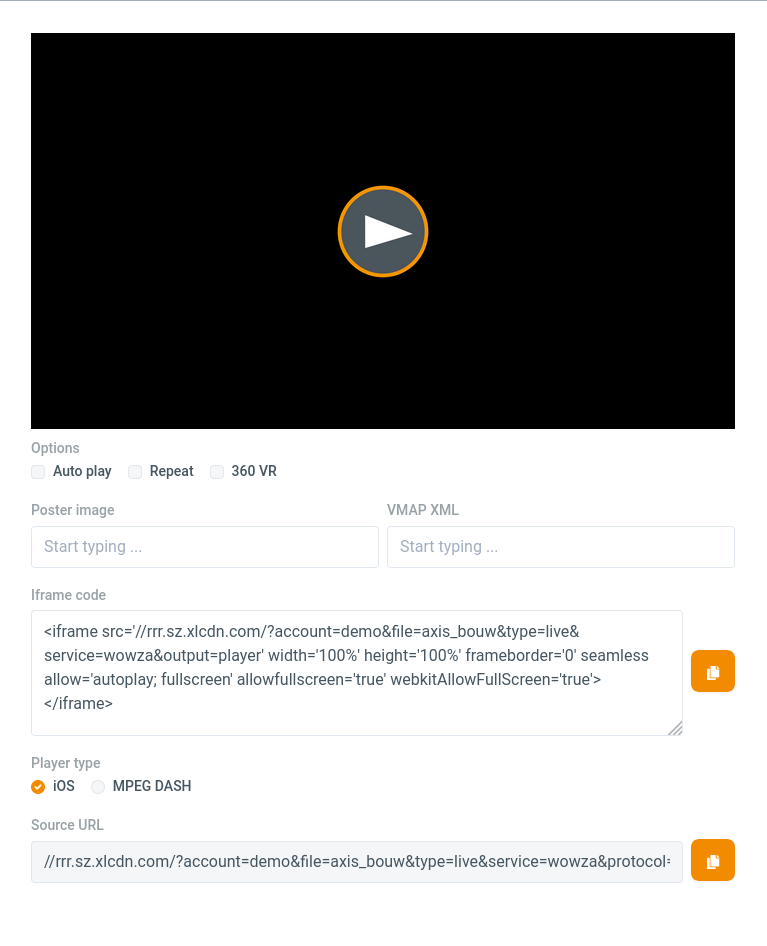
In the table below you find information about the fields. When you are done please click on the Generate button. In the text area the HTML embed code will be generated. In the text box below you can find the direct url to the player with your parameters. After you click on generate you can watch a preview of your iFrame player by clicking on the Preview button. The iFrame player supports HTTP and HTTPS to change the protocol you only need to edit the link.
| Field | Description |
|---|---|
| Filename | The filename of the selected asset |
| Delivery service | The service used for delivery of your media. In most cases this is the Wowza Media Server or Nginx. |
| Movie size | The size of the iFrame player on your website. |
| Posterimage | A poster image will be displayed before playback of the video. The poster image needs to be uploaded in the wwwroot folder using FTP. You only need the filename, this field supports autocomplete. |
| VMAP XML | VMAP XML is a XML used for advertising. You can specify the URL for your advertising XML here. |
| Automatically start playback | When yes is selected the asset will be played as soon as the page loads. |
| Repeat playback | When yes is selected the asset will repeat after playback. |