Overview
After logging in you will be taken to the home screen of the web interface, here you can see your current statistics, if it is your first time logging in they are probably going to be empty, the stats update in real time but keep in mind that there will be a slight delay of 30 minutes on the first 2 graphs. The vdo-x system is made-up from 3 separate menus:
- The user menu in the top right, you can click on your username and a list of options will appear
- The API menu, also in the top right corner, right above your username.
- And finaly the main live stream menu, displayed as a big bar at the top of the screen, here you can see the big options like transcoding or livestreams, keep in mind that you can only see the options you were given the rights too.
 here is an example of how the menus would look if you had all possible user rights
here is an example of how the menus would look if you had all possible user rights
Details about user rights may be found here
We will nog go through all the menus, and the corresponding pages
User-menu
Under the user-menu you can select your desired language, and a whole slew of other options and infomation.
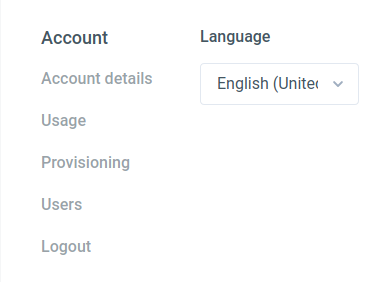
- Account information: The account details, Usage and provisioning
- Users: Manage your user accounts
API menu
- API: Information about the different API's we offer
- Errors: view your errors
- Support: Download this manual and other relevant documentation
- Legal: a link to our legal site
More information about the Api can be found in the API menu itself.
Main menu
- Transcoding: manage Transcoding Jobs and profiles
- Assets: Manage multimedia assets
- Live Streams: Create or manage livestreams
- Origins: Manage your remote origins
- GeoIP Groups: Manage GeoIP Groups
- Analytics: Access your historic statistics (Realtime statistics can be viewed on the landing page of your account)
In the following chapters we will focus on each menu item, in the order one would go through them when setting up their account and setting up a stream.